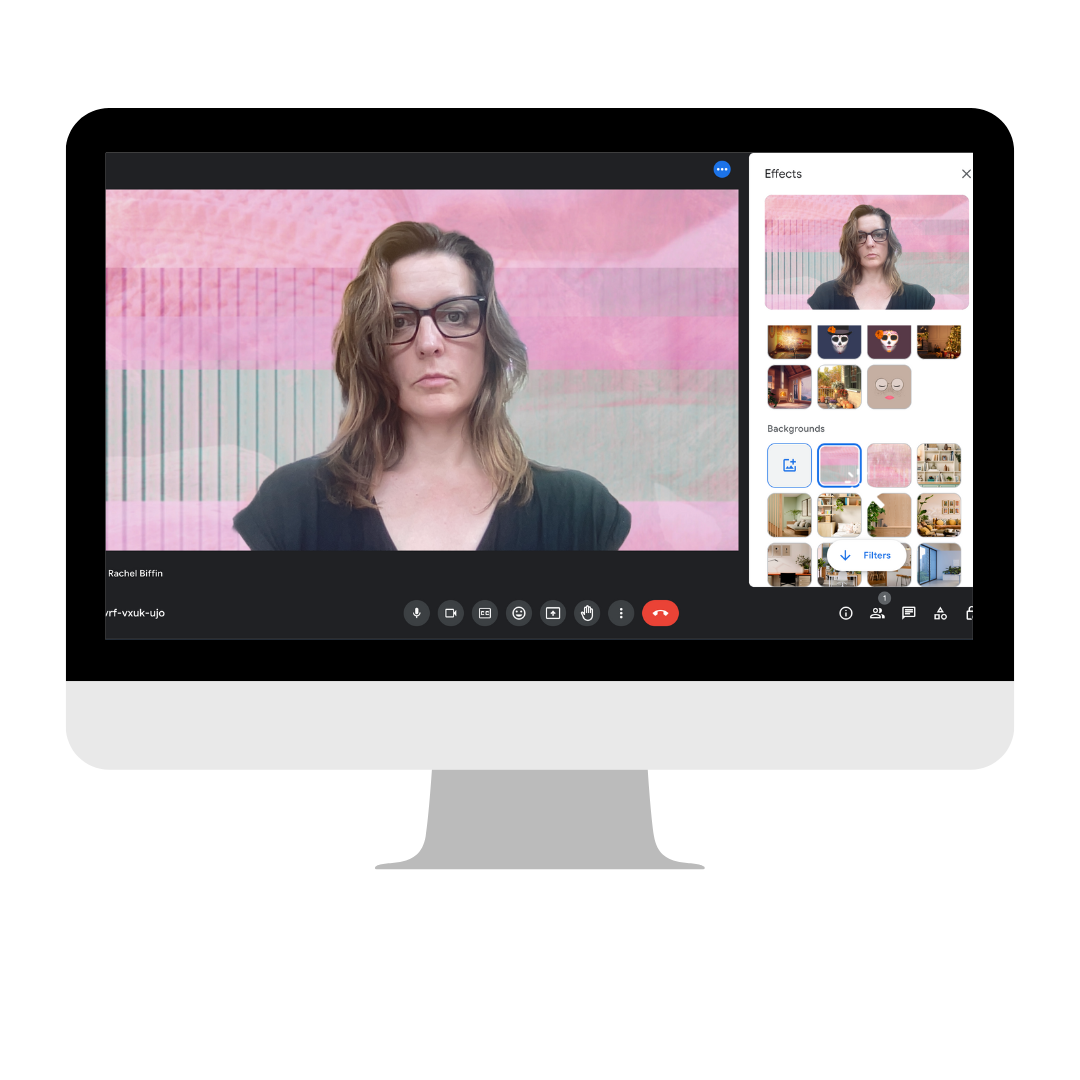Instructions for uploading virtual meeting backgrounds
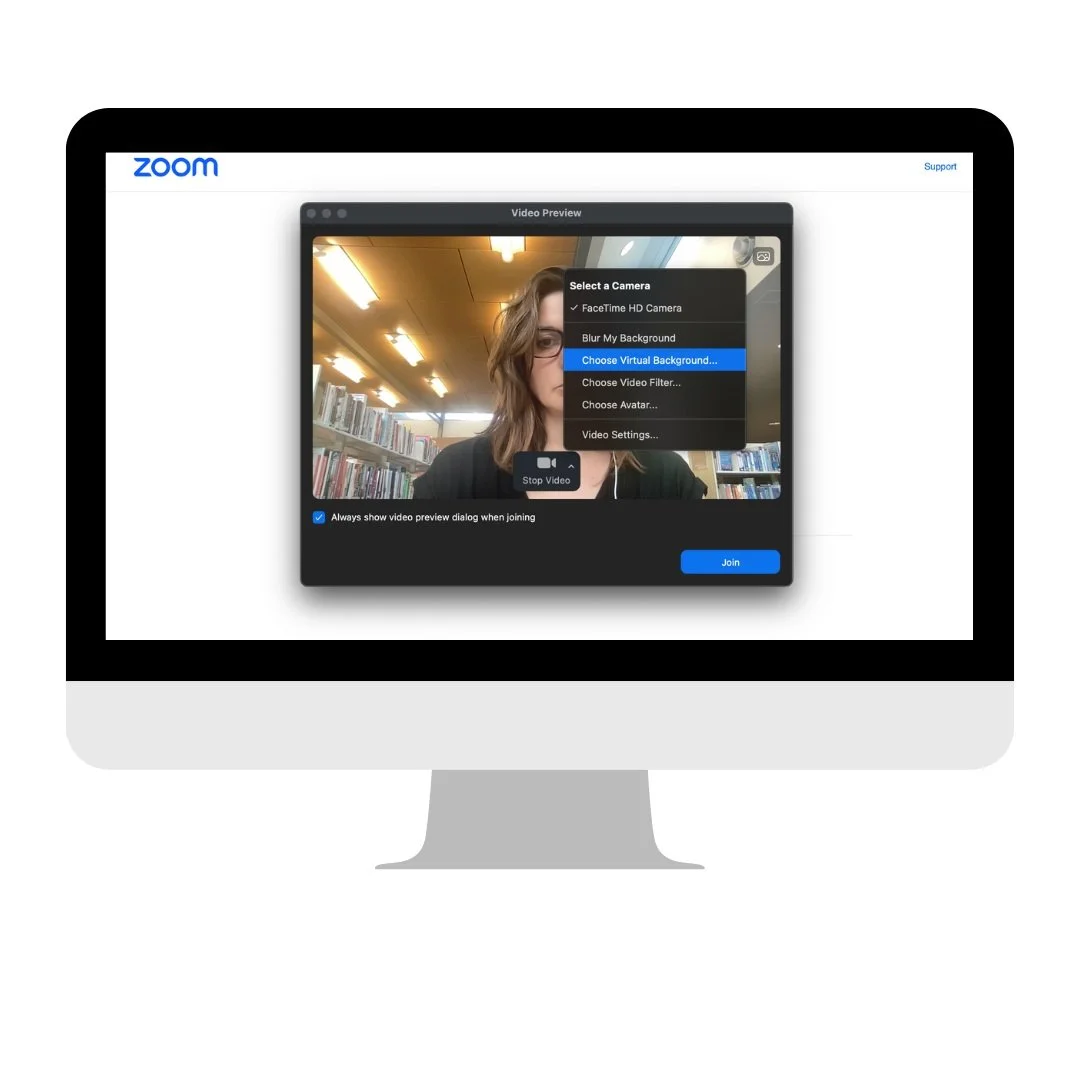
1. Enter Zoom meeting and in the bar at the bottom of your Zoom screen, click arrow next to video icon and click 'virtual backgrounds'
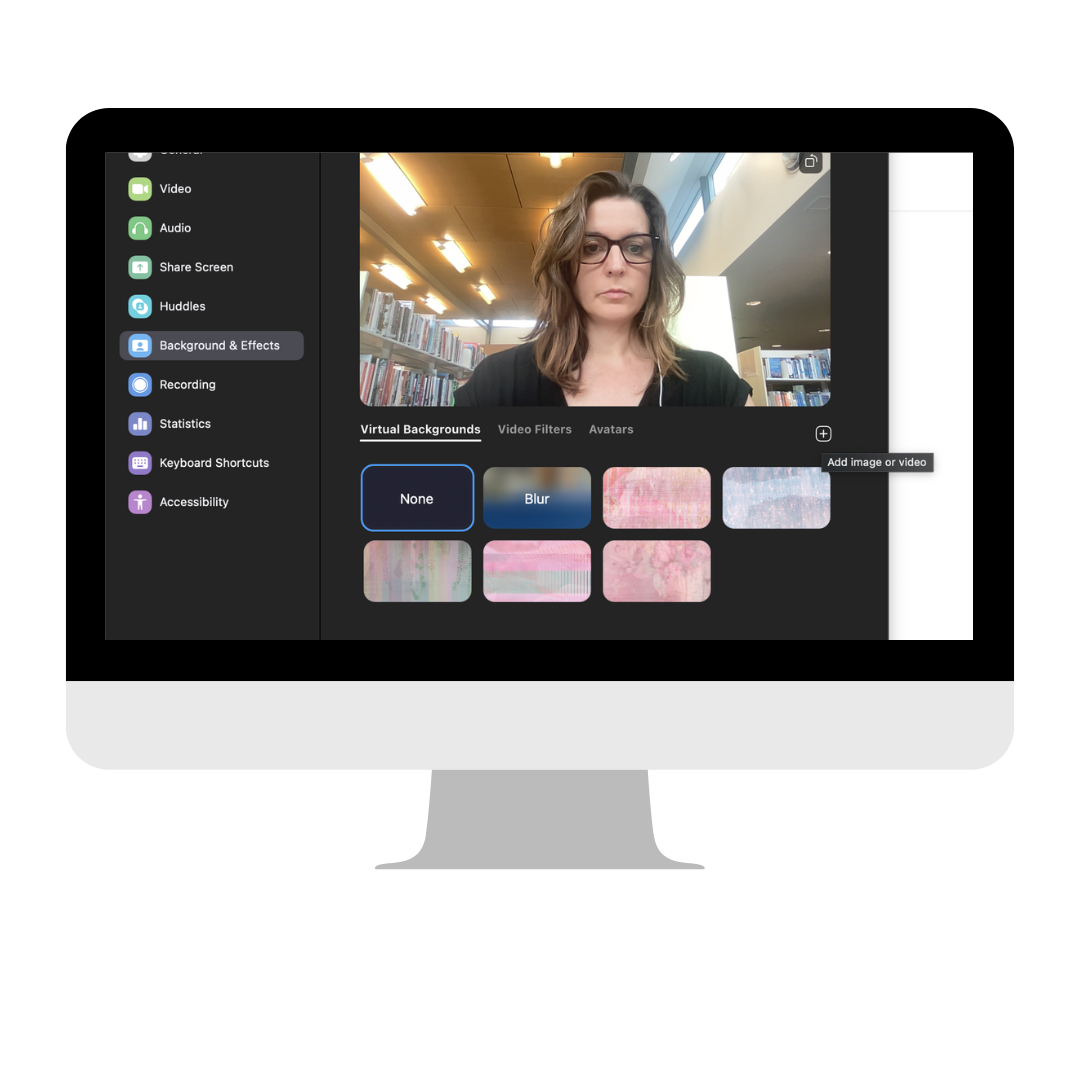
2. Click the + icon to upload new backgrounds
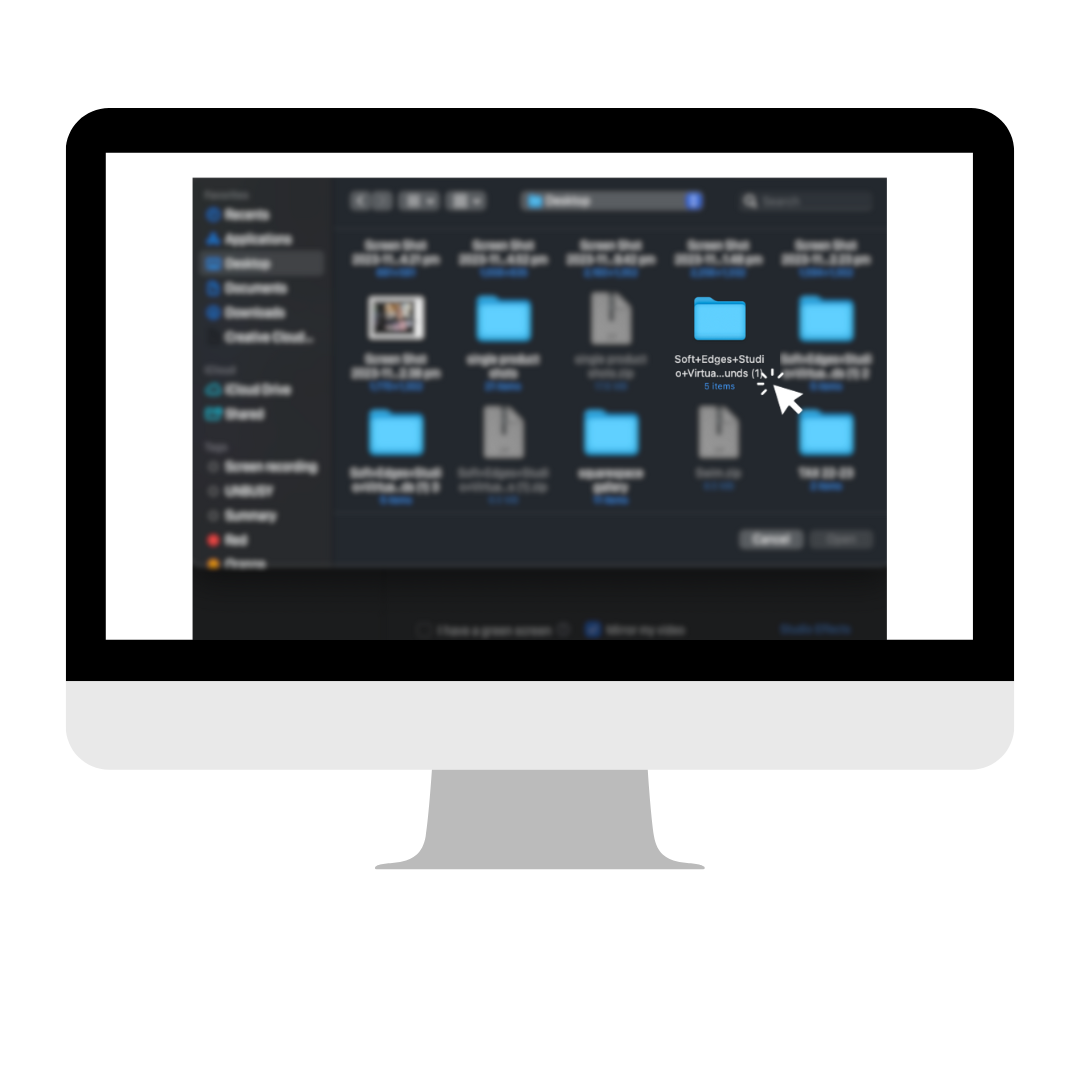
3. Find files folder titled Soft Edges studio Virtual Meeting Backgrounds
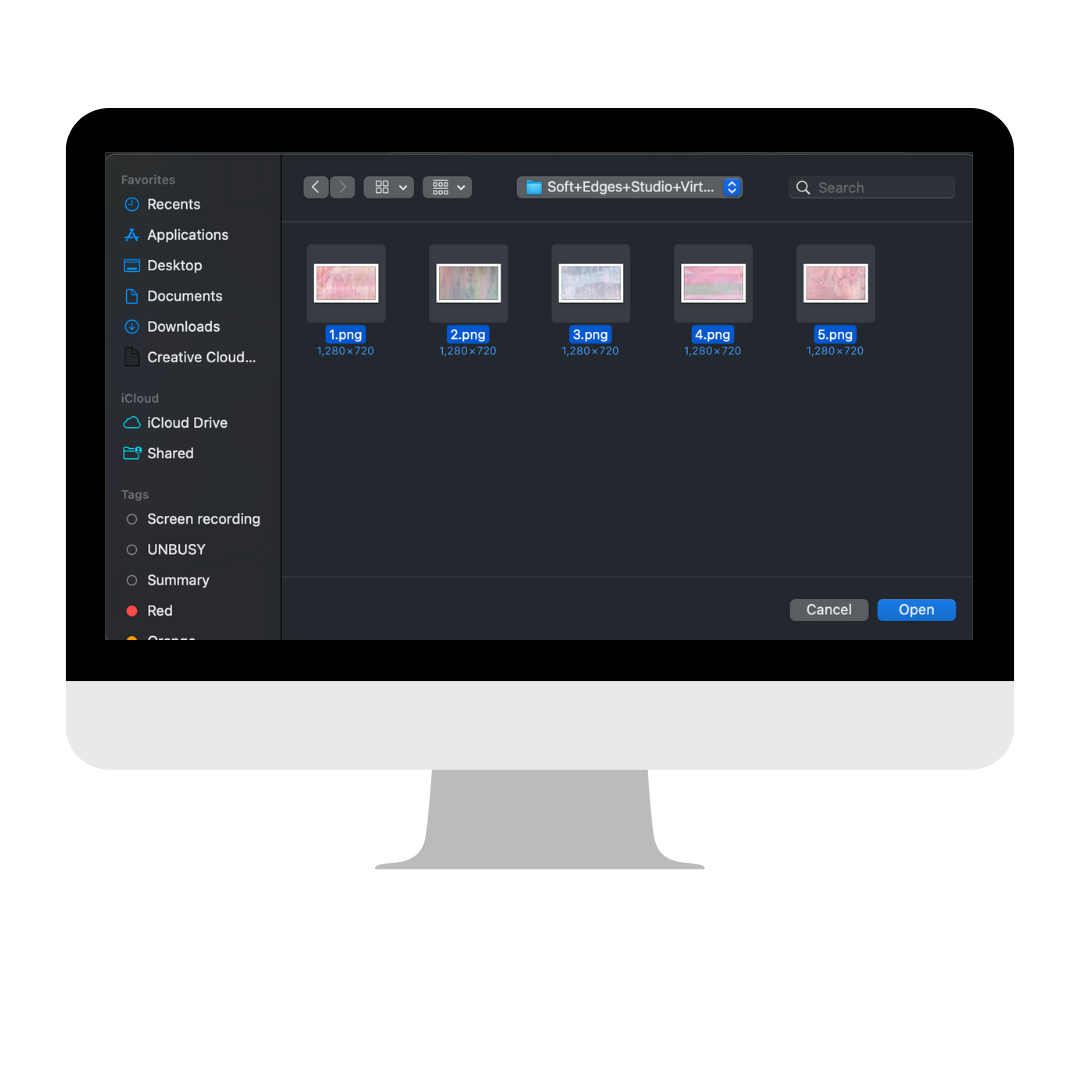
4. Select all 5 background files
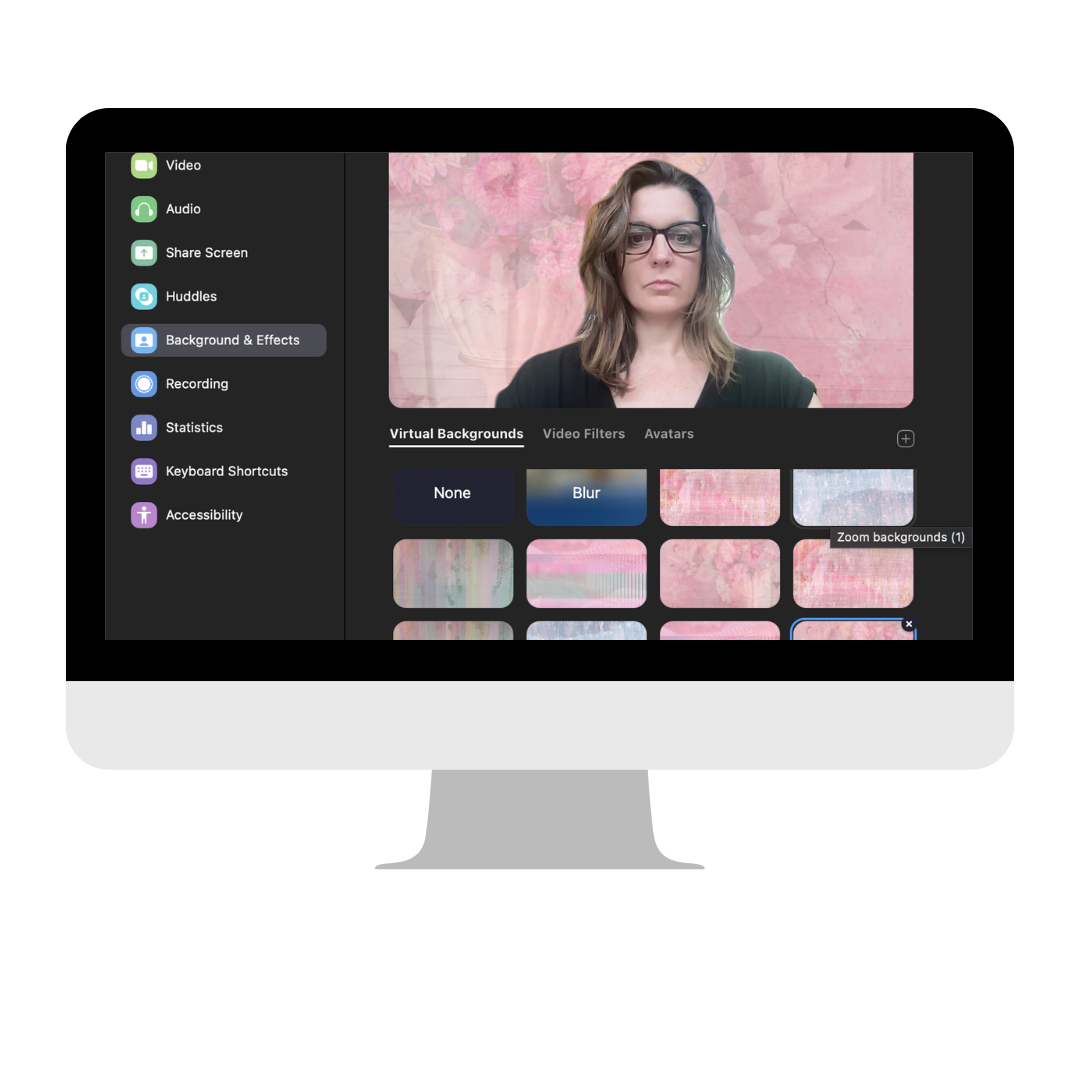
5. Choose a background to use (and follow steps 1 -3 to change)
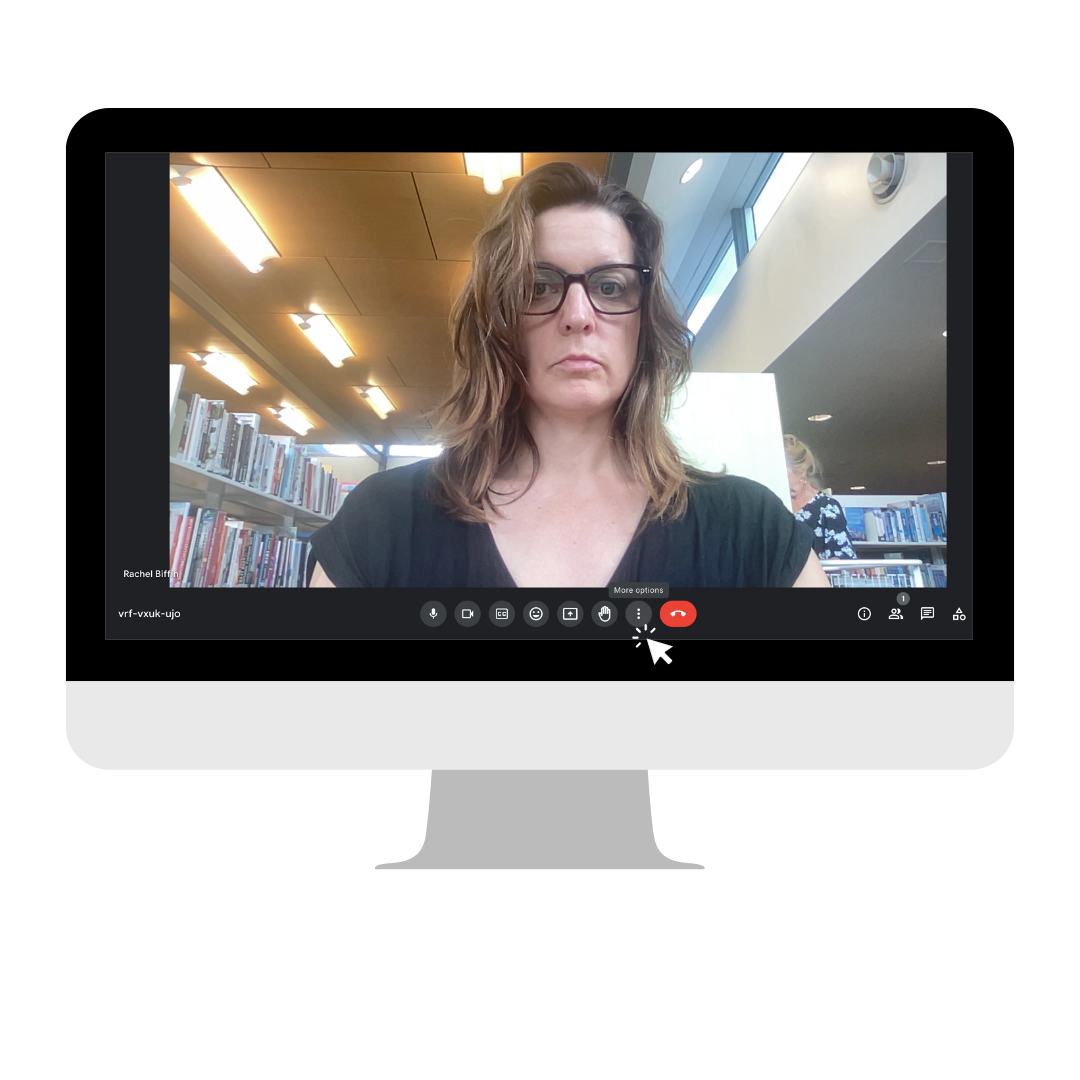
How to add to Google Meet: 1. Enter new Meet meeting
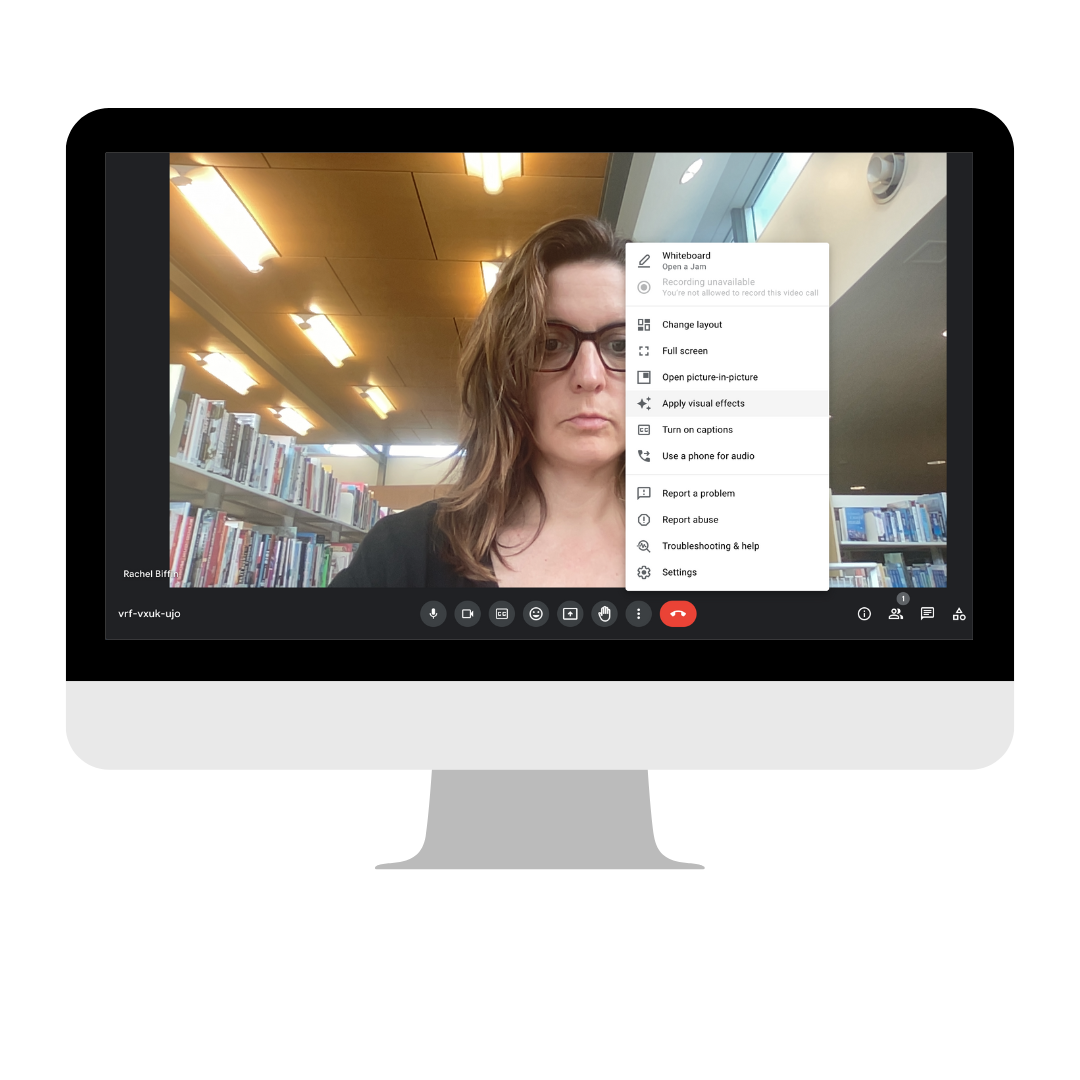
2. In the bar at the bottom of your Google Meet screen, click three dots then 'apply visual effects'
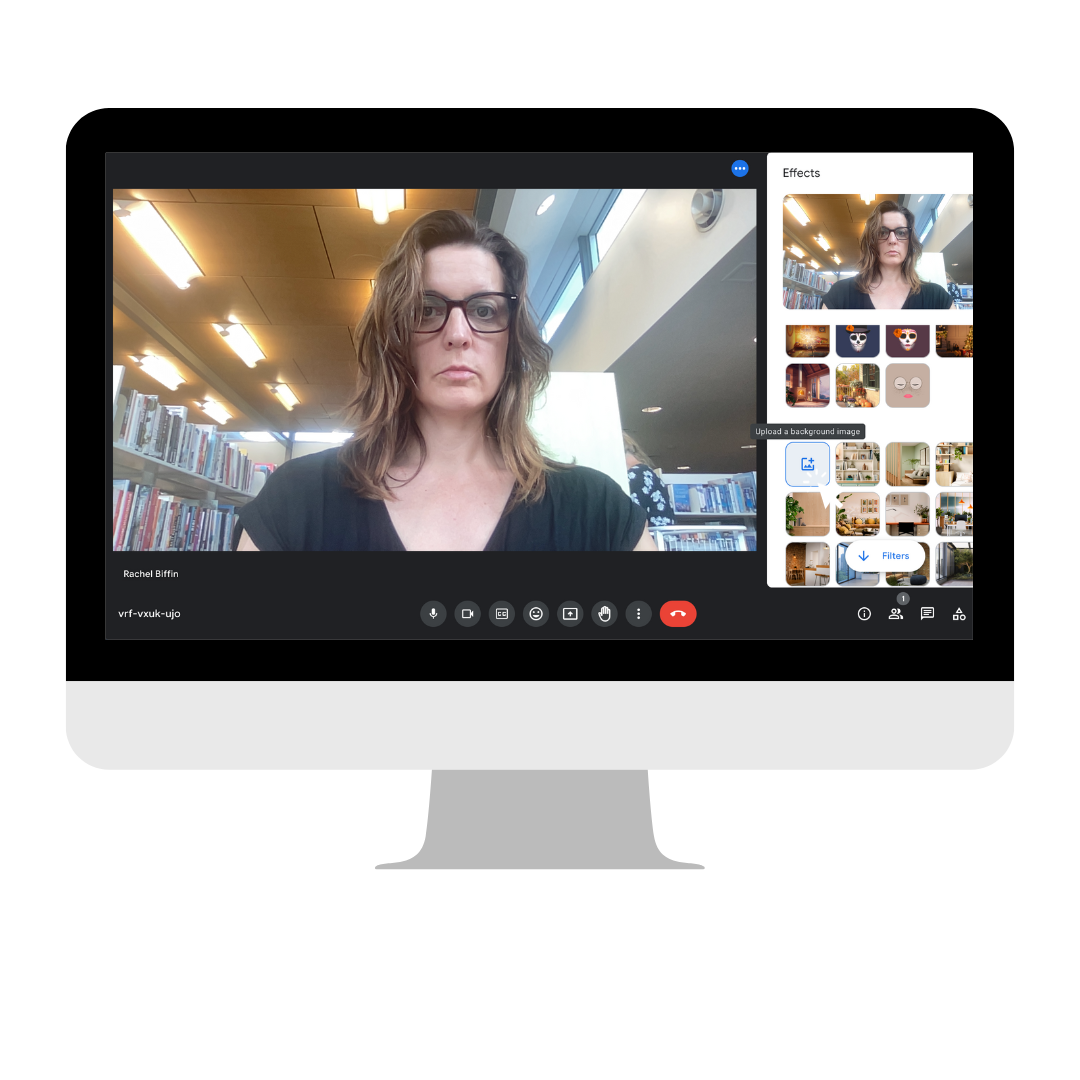
3. Click the '+ picture' under Backgrounds to upload new backgrounds (you can only select one at a time)
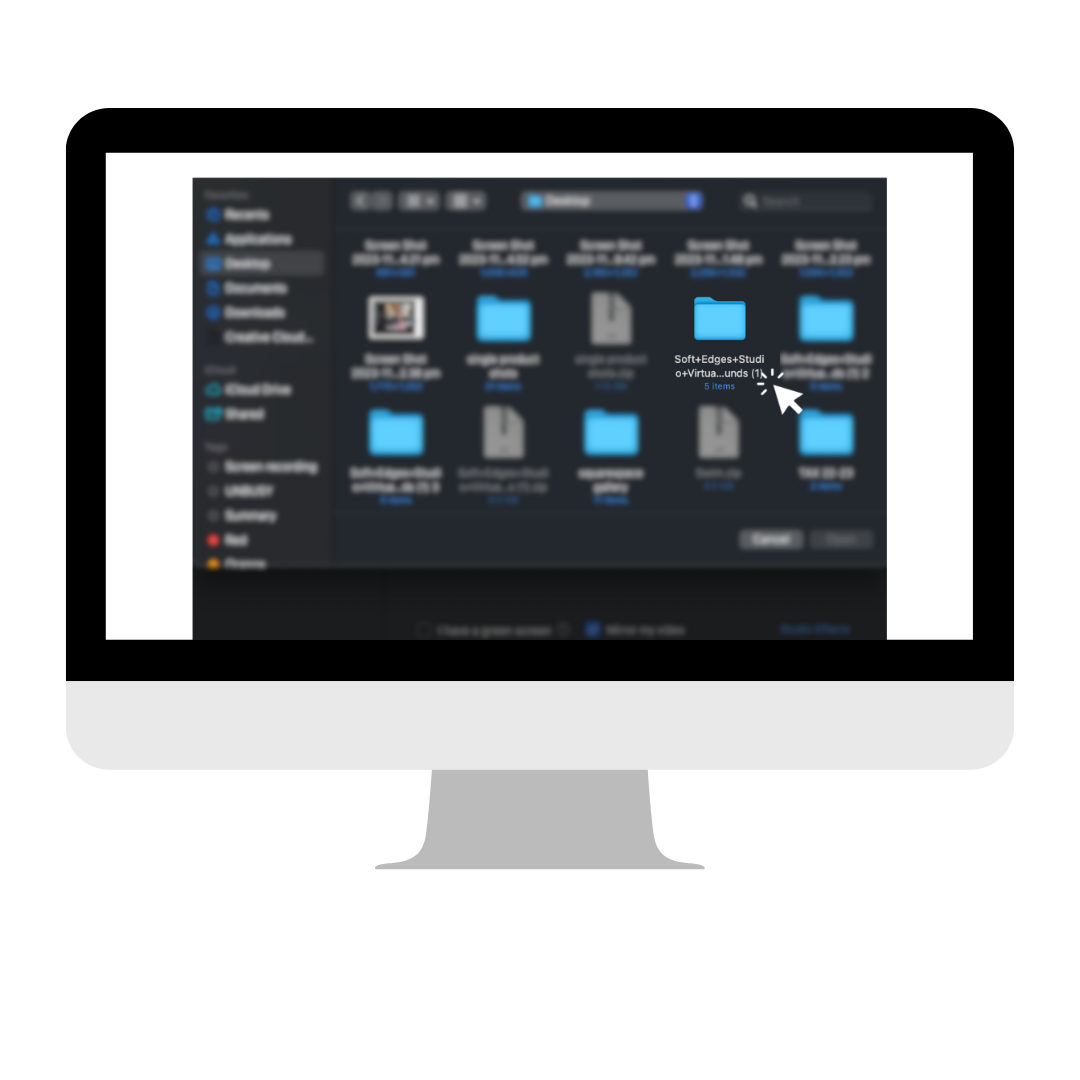
4. Find files folder titled Soft Edges studio Virtual Meeting Backgrounds
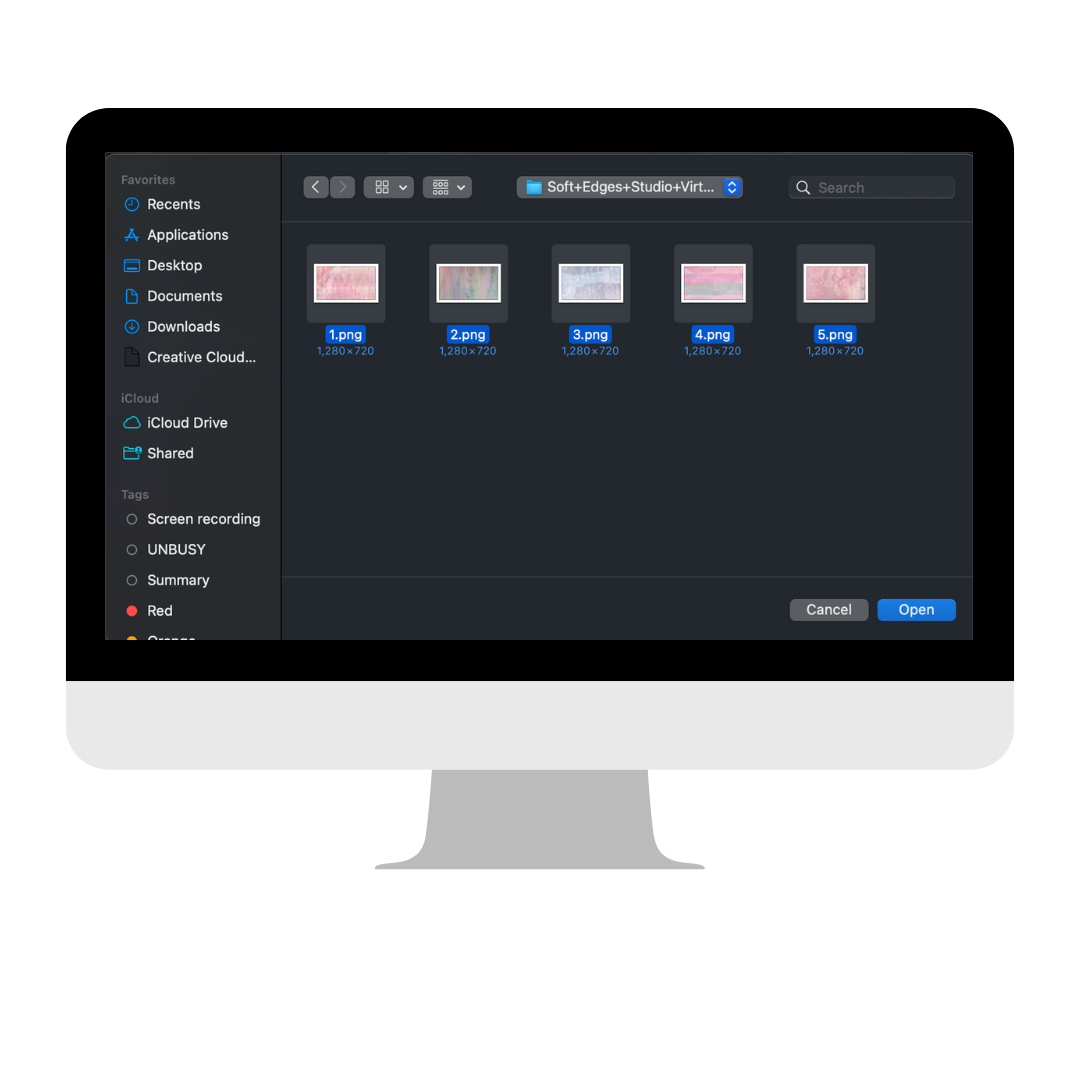
5. Click the '+ picture' under Backgrounds to upload new backgrounds (you can only select one at a time)